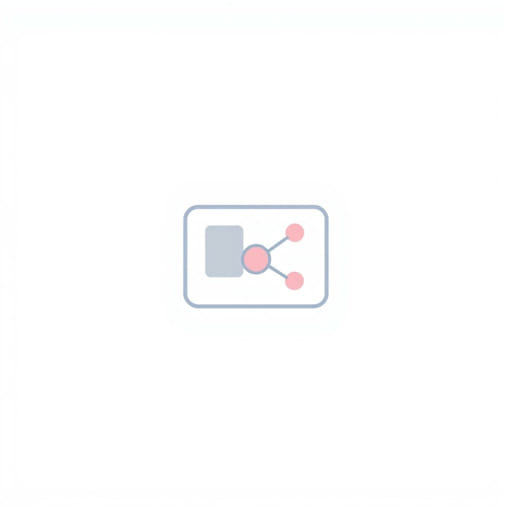Designing user interfaces involves more than just creating static layouts. To truly understand how users will interact with an application or website, designers need a way to simulate real experiences before the product is developed. This is where prototypes come into play. In Figma, prototypes allow designers to transform static screens into interactive flows that mimic the behavior of a real application. This process helps teams visualize the user journey, identify usability issues, and gather feedback before investing in full development.
Understanding Prototypes in Figma
A prototype in Figma is an interactive representation of a design concept. Unlike a static design, which only shows how the interface looks, a prototype demonstrates how it works. Prototypes simulate navigation between screens, button interactions, animations, and other behaviors, making them an essential tool for user experience (UX) testing and collaboration.
Why Are Prototypes Important?
Prototypes bridge the gap between design and development. They help stakeholders understand the intended functionality, provide feedback early in the design process, and reduce costly changes later. With a well-designed prototype, designers can:
- Test user flows and navigation before coding begins.
- Communicate ideas clearly to clients and developers.
- Experiment with different design solutions quickly.
- Identify pain points and improve usability early.
Key Features of Figma Prototyping
Figma’s prototyping tools are powerful yet easy to use. They enable designers to create interactions directly within the design file, eliminating the need for external software. Here are the main features that make Figma an excellent choice for prototyping:
1. Interactive Links Between Frames
In Figma, screens or pages are represented as frames. Prototyping involves connecting these frames using interactive links. For example, you can link a button on one frame to another frame to simulate navigation. This simple feature allows designers to create realistic user flows without writing any code.
2. Transition Animations
Prototypes feel more realistic when they include smooth transitions between screens. Figma supports various transition effects like dissolve, slide-in, and push. Designers can control the duration and easing of these transitions, giving them full control over the look and feel of interactions.
3. Overlays and Modals
Modern interfaces often use overlays, such as dropdown menus or modal dialogs. Figma makes it easy to add overlays to prototypes, allowing users to experience complex interactions like opening a settings menu or viewing additional details without leaving the current screen.
4. Interactive Components
Interactive components are one of Figma’s most powerful features. They allow designers to define component states (e.g., default, hover, active) and create interactions between these states. This is especially useful for buttons, toggles, and navigation menus, as it reduces repetitive work and makes prototypes more consistent.
5. Device Frames and Scrolling Behavior
Figma lets designers preview prototypes within realistic device frames such as smartphones, tablets, and desktops. Additionally, you can enable vertical or horizontal scrolling to simulate real-world behavior, which is essential for long pages or feed-based layouts.
How to Create a Prototype in Figma
Creating a prototype in Figma is straightforward. Here’s a step-by-step guide to get started:
- Step 1: Prepare Your Design– Make sure all screens or frames are organized and named properly.
- Step 2: Switch to Prototype Mode– Click the Prototype tab in the right-hand panel.
- Step 3: Connect Frames– Select an element (e.g., a button), then drag the blue node to the target frame.
- Step 4: Set Interaction Details– Choose the trigger (e.g., On Click), the destination frame, and the animation type.
- Step 5: Preview and Share– Use the Play button to preview your prototype in presentation mode. Share the link with stakeholders for feedback.
Types of Prototypes in Figma
Not all prototypes serve the same purpose. Depending on the design phase, you may create different types of prototypes in Figma:
- Low-Fidelity Prototypes: Basic wireframes with minimal visual design, focused on structure and flow.
- High-Fidelity Prototypes: Fully designed screens with branding, colors, and typography, used for detailed usability testing.
- Microinteraction Prototypes: Focus on small interactions like button hover effects or animations.
Benefits of Prototyping in Figma
Figma offers several advantages for creating prototypes compared to traditional tools:
- Real-Time Collaboration: Multiple designers can work on the same prototype simultaneously.
- Cloud-Based Access: No need for file transfers; everything is accessible online.
- Cross-Platform Support: Works on Windows, macOS, and browsers without additional installations.
- Version History: Easily revert to previous versions if needed.
Prototyping Best Practices in Figma
To make the most of Figma’s prototyping capabilities, consider these best practices:
- Keep navigation consistent across all frames to avoid user confusion.
- Label frames clearly to stay organized during complex projects.
- Use interactive components to save time and maintain design consistency.
- Test prototypes on different devices to ensure responsiveness.
Common Mistakes to Avoid
When creating prototypes, avoid these pitfalls:
- Overcomplicating interactions that slow down usability testing.
- Skipping usability feedback before moving to development.
- Ignoring accessibility features like color contrast and touch targets.
Prototyping in Figma is an essential step in modern design workflows. It transforms static layouts into interactive experiences that stakeholders can explore and test. By leveraging features like interactive components, transitions, and overlays, designers can create realistic prototypes without leaving the design environment. Whether you’re designing a mobile app, a website, or a digital product, mastering Figma’s prototyping tools will help you communicate ideas clearly, reduce development risks, and deliver better user experiences.